Hello, friends!
Today is Tuesday, so I have video tutorial for you. I will be doing a series on Cricut Design Space and this is the first installment of that series.
Before I get going telling you about the video, I wanted to let you know about a special I am extending to all of you. If you place ANY size order from today until the 15th of April, you will get a FREE stamp set.
This first Design Space tutorial details how to use the Slice feature. I knew I had to make a video showing all of you how to do this as it is a feature I use often. I hope you all like it and find it helpful!
If you do not see the video above click here ==> Design Space Slice Feature
This post may contain affiliate links so, if you purchase a product using the link I may receive a commission. I only participate in Provo Craft's affiliate program because they are products that I use and love. Thank you for your support!









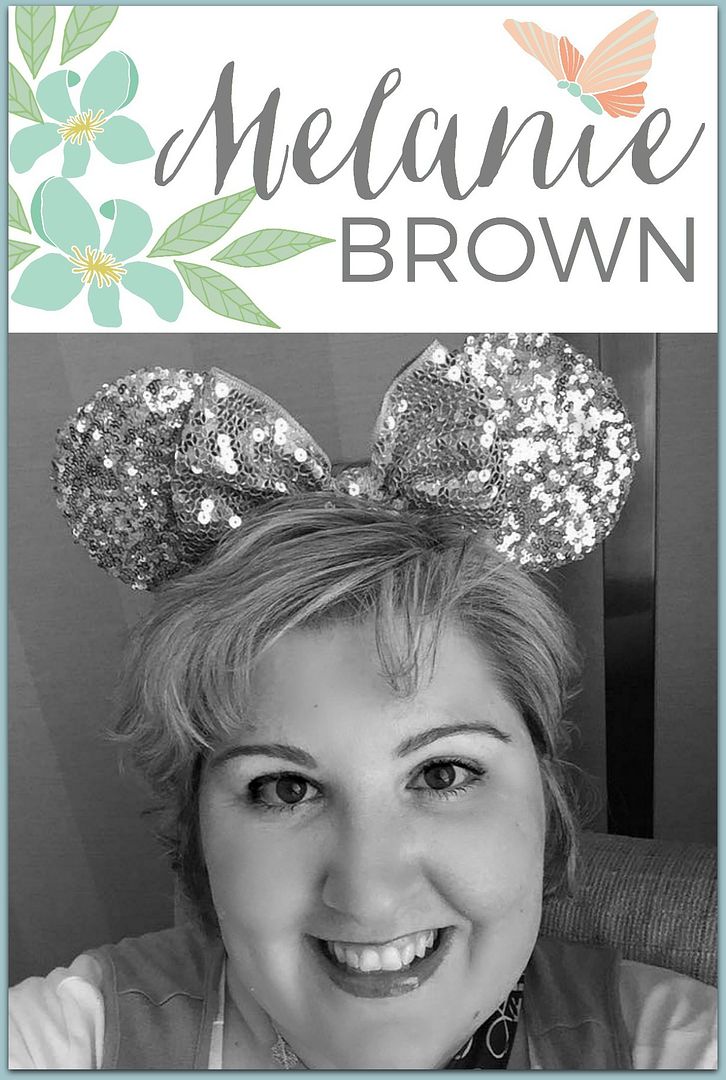




12 comments:
OMG Melanie What an awesome video.
I really REALLY loved it. You definitely shared some great ideas for using the slice feature. Thanks for all of your cool and creative ideas. I'll be using them for my Layout embellishing and titles. YOU ROCK!!
Thanks Melanie for doing this video. I was going to do a search on how to use the slice because I didn't understand how it worked. This opens up a lot of new fun things that can be done. Hope you are doing well!! Hugs, Brenda
Thanks for the video on slicing. I completely misunderstood the slice option and so your video helps a lot. I tried the ungroup & was able to separate the pieces. I watched a video by Kens Kreations as well and was able to separate the piecea & place on one mat so I did not have to use more than one mat.
Melissa
"Sunshine HoneyBee"
Thank you for the awesome video!
Thanks for sharing this video! I've been trying to make similar cards and was having so much trouble trying to fold them without damaging the cuts on the front. I had never thought to cut the back of the card off. Can't wait to try this today!
WOW!! This was so helpful to me. I just got my Explore recently and am excited to learn how to do all these wonderful things. Great video!
Thank you Melanie!! I am still learning how to use my Explore and have not tried the slice feature yet. I will try it now. Loved this video, very helpful.
Thank you so much for demonstrating this! I was really not able to understand the difference between slice, weld, etc. This is really helpful. Love it! BethAnn M.
Ahhhh the light bulb went off. Thanks for this video and inspiration.
I can't wait to see more.
Luria
thank you! You were so clear and thank you for mentioning to select all! Many people mentioned to ungroup, but didn't mention the select all, and now I can use the slice feature and great ideas too with the words! God bless!
This was very informative, thank you!!
I was wondering if you could tell me how to make that kind of cut out. Just like the car only my own image. How do I cut out just an outline with the cricut?
Thank you for your great video! I have been searching endlessly on how to do the slice feature if I was doing a cursive font, since some letters like 'o', 'e', and 'a' have the centers to them. I have only found a video on how to do this using a Silhouette, which doesn't seem too difficult. On this system, you use the 'knife' feature, so I figured on the Cricut you would use the 'slice' one.
Any ideas?
Thank you!
Post a Comment