I have yet another video for all of you today! This video is all about the Shape and Layer function in the NEW Cricut Artistry cartridge. Please let me know if you have any questions!
Click here to buy ==> Buy Cricut Artistry NOW!
Click here to buy the digital version ==> Buy Artistry as a digital
Also, today, I have the pros and cons of getting the digital version of the cartridge versus the hard copy. If you are on the fence because you cannot decide, hopefully this will help you out!
If you cannot see the video above, click here => Cricut Artistry Shapes and Layer functions tutorial VIDEO
Pros
- Space is always at a premium in a craft room, so not having the hard copy means you do not have to find space for it in your craft room.
- The cost is $20 cheaper!
- You still get the stamps and the pack of cardstock.
Cons
- You do not get an overlay for your machine.
- Hand books are not included with digital copies.
- You cannot use it on your machine with out a computer as it will only be in an online platform (both Cricut Craft Room and Design Space).
I hope this helps those of you who are having trouble making the decision on which one you need. If you have any questions, please let me know!
Click here to buy ==> Buy Cricut Artistry NOW!
Click here to buy the digital version ==> Buy Artistry as a digital


This post may contain affiliate links so, if you purchase a product using the link I may receive a commission. I only participate in Provo Craft's affiliate program because they are products that I use and love. Thank you for your support!






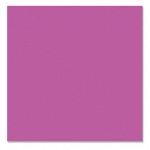
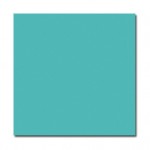
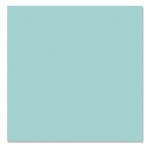
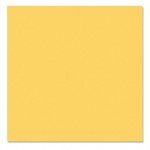
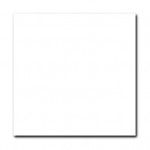

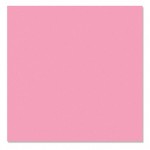
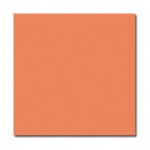

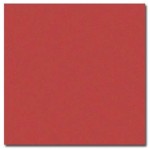
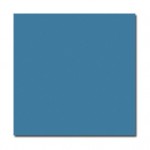


Hey Melanie it's 12:25 a.m. and couldn't sleep so here I am what an awesome video you presented I'm totally stoked over this feature....I am so going to be using it tomorrow on a layout I'm creating. Thanks girl for doing this. This cartridge is amazing and so are you!! YOU so ROCK!!
ReplyDeleteWow, both you and Susan used the same cut and it looks totally different! This card is so pretty with these beautiful flowers. What an awesome birthday card!
ReplyDeleteMelanie, It's so helpful to see your videos on the new cartridge....150 of these layers...WOW....and just part of the whole package. Thanks for showing how it works with great examples!!!!
ReplyDeleteYep, the first one was a hexagon :o) You will be hearing from me very very soon!
ReplyDeleteThanks for the video. This helped a lot. Figuring out what the cuts on a cartridge and how they go together is always the hard part for me. Then I end up not really using it like I could.
ReplyDeleteLike the shape layers. I call the hexagon a honeycomb. Bzzz.
ReplyDeleteMelissa
"Sunshine HoneyBee"
This video really explains how this feature works, and it's so helpful! Thank you for taking the time to make them for us. If I buy the digital version of the cartridge, will it work in CCR for my old E1 and E2, or just in Design Space on the new Explore? I have all 3 (yes, i am spoiled) so sometimes I have more than one machine running at a time. Thank you! BethAnn
ReplyDeleteWow, great video Melanie!
ReplyDeleteLeslie
BethAnn M, it will work on both CCR and Cricut Design Space as soon as it is linked.
ReplyDeleteHi Im on the fence with this cartridge, because the images look like all I already have, your video was the best option I have seen from anyone. It made it look like more ...keep up the good work an maybe by payday (end of month) I will like it enough to take the plunge....hugs Jean Heming
ReplyDelete